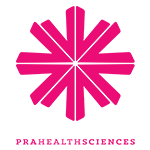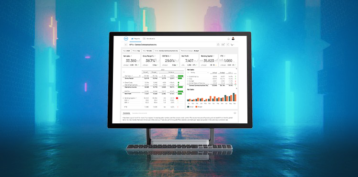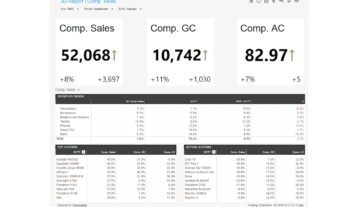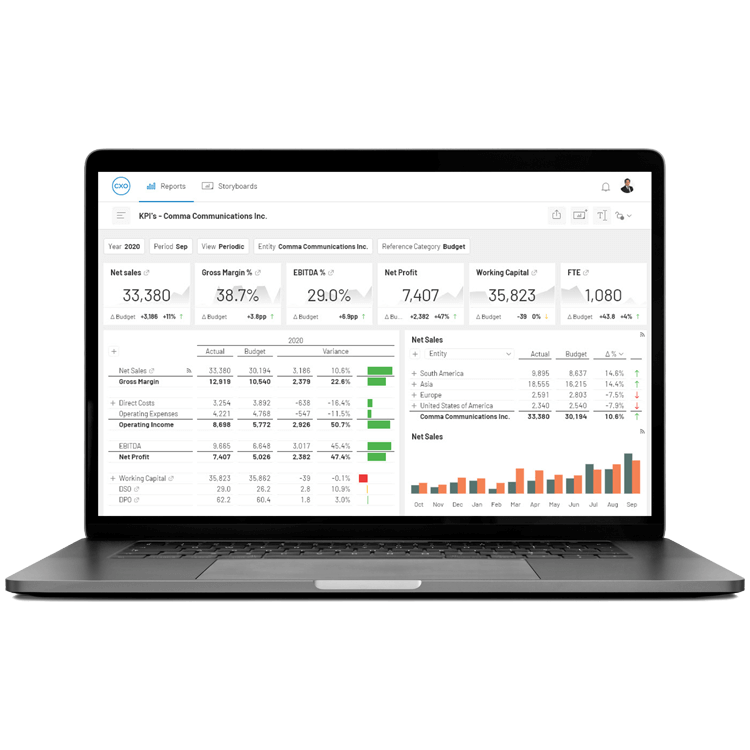
Leverage the Power of Your Data with Oracle Hyperion Financial Management (HFM) Reporting, BI, and Analytics Software Solutions
Creating the Reports You Need Against Your Oracle HFM Data is Challenging

Reporting Across Business Units is Fragmented
When each business unit goes off to do their own thing, it's impossible to maintain a single source of truth for reporting. The upshot is that each business unit reports different numbers using different calculations, so there is no consistent view of your business, which triggers a chain of emails flying around the finance team trying to agree which numbers are right.
Manual Reporting Processes are Time-Consuming
The limited native reporting capabilities of Oracle Hyperion Financial Management (HFM) force you to dump data into spreadsheets to create reports or to extract data from HFM and flatten them out for use in a BI tool. Either way, this is a time-consuming, error-prone process that breaks the link to HFM. This slows down the close process and erodes trust in the numbers.

Report Distribution is Inefficient
Once produced, reports from HFM are distributed as bulky, multi-page PDF documents that are difficult to navigate and consume. This is frustrating for executive teams, as their reports generate more questions than answers. These questions then come back to haunt the finance team, consuming more time as they are tasked with providing a response.
Streamline Close Processes with a Single Source of Truth
Report directly against HFM, so it becomes your single source of truth for reporting over consolidated data. Automate manual reporting processes to accelerate the close process. Create trust by reporting on the numbers from HFM without adjustment to provide a shared, consistent view of how the whole organization is performing.
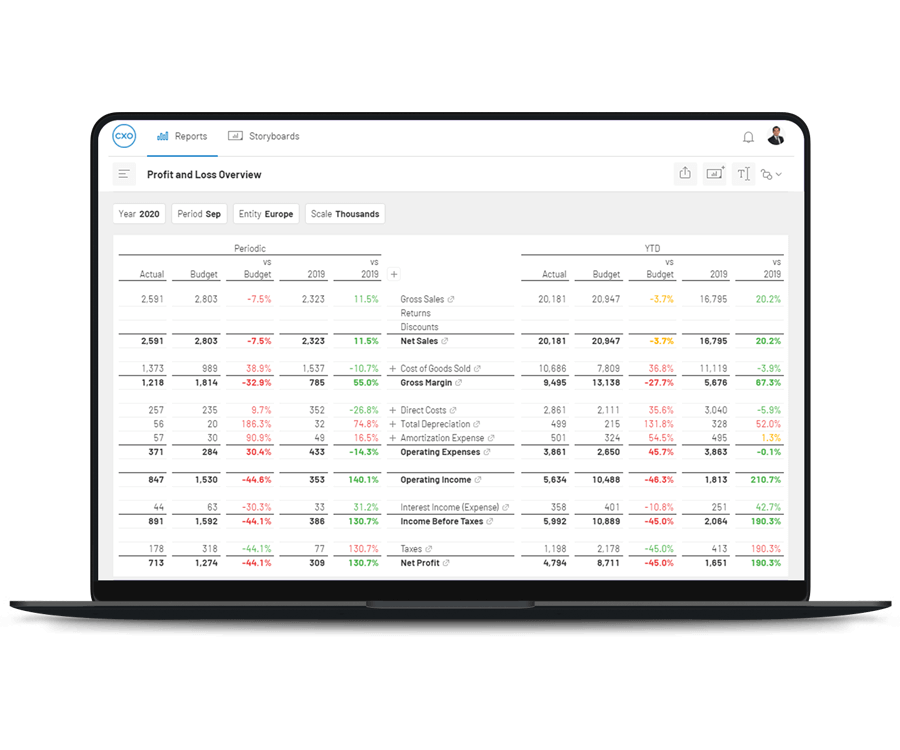
Put Finance in Control of Reporting
Enable finance to create and manage their own reports and hierarchies without relying on IT. Refresh reports at any time to bring in the latest data from HFM. Apply simple filters to change the point-of-view and drill into lower level data.
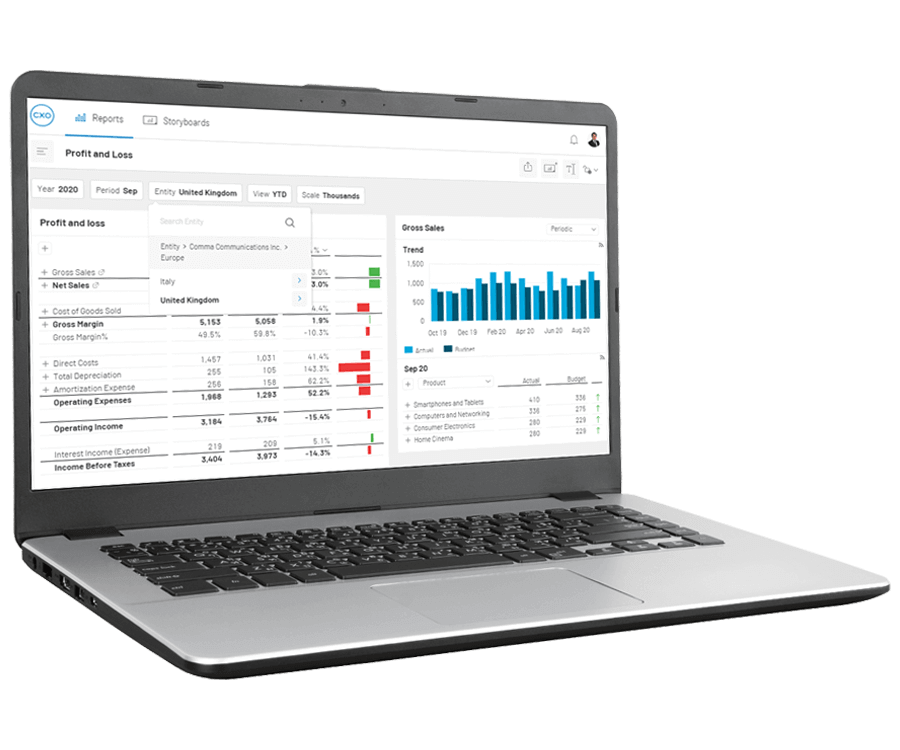
Share the Story Behind Your Numbers
Collect commentary at the entity level to explain variances and outliers. Then roll up these comments for group level reporting to tell the story behind your numbers. Use storyboards to present your data the way a CFO or CEO would want to look at them. Guided analysis enables users to navigate their data and answer their questions, without having to come back to finance
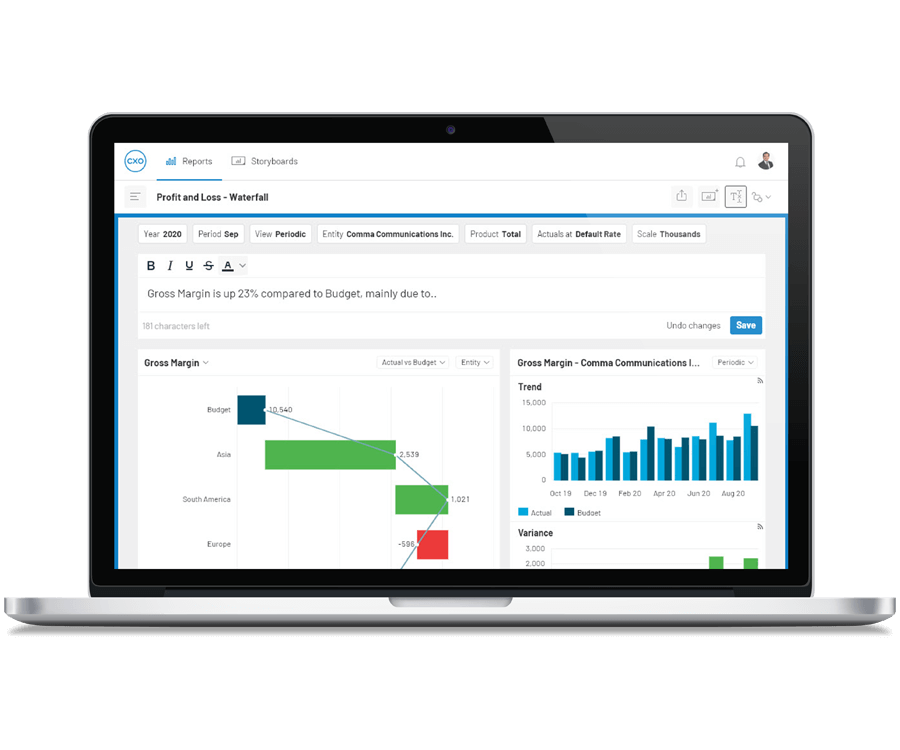
View Recommended Products
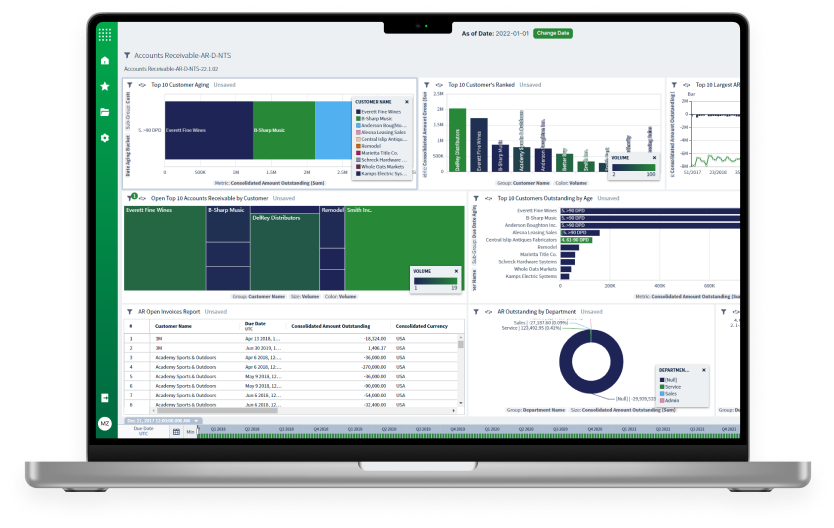
Angles Professional
Accelerate the Distribution of Actionable, Operational Reports and Analytics
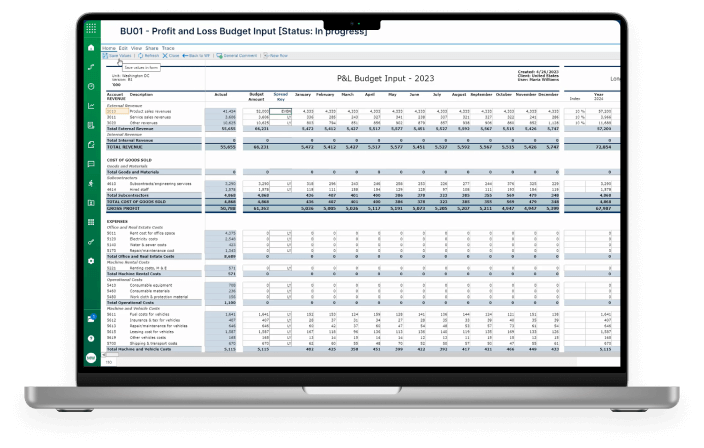
Bizview
Fast, integrated, web-based budgeting, planning and forecasting designed for growing mid-sized businesses needing a scalable solution.

Certent Equity Management
Equity management software and administration services for public and private companies.
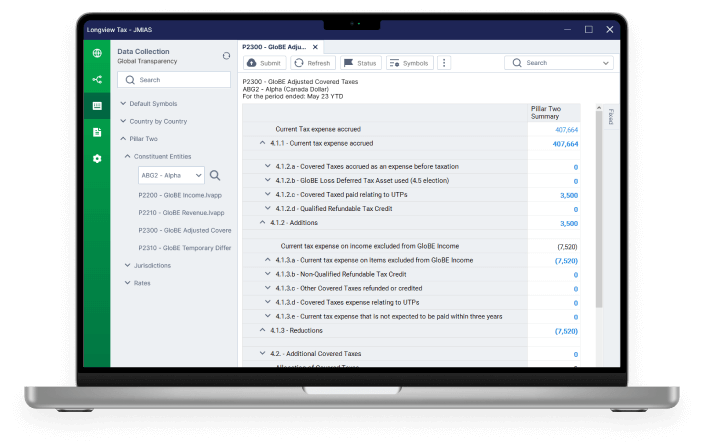
Longview Tax
Flexible, cloud-based corporate tax software that improves the tax function across companies, designed for large entities with complex needs in foreign exchange or complex organizational structures headquartered in North America, EMEA or elsewhere.
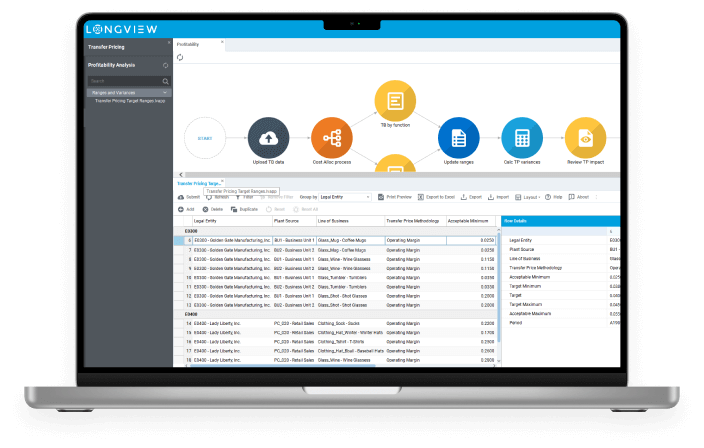
Longview Transfer Pricing
Navigating changes to supply chains and global tax regulations is a challenge. Longview Transfer Pricing boosts visibility and compliance posture.
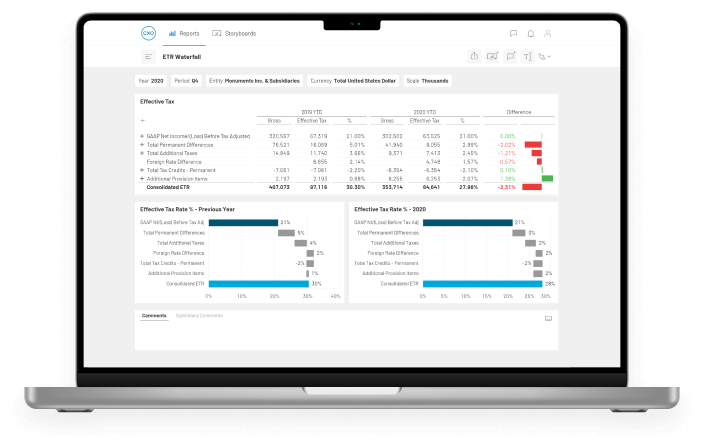
CXO
Generate Real Business Value with Better EPM Reporting.
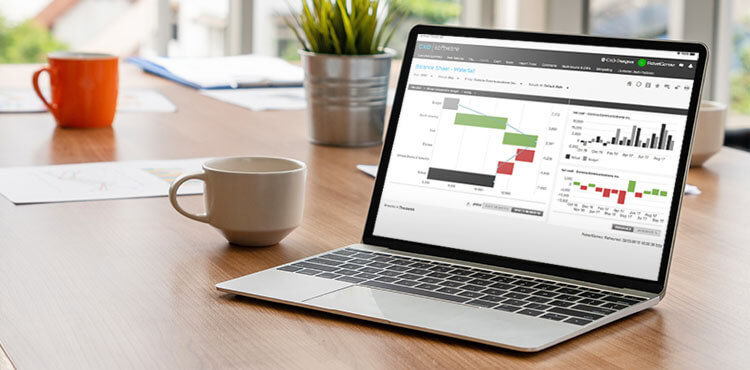
A Management Reporting Transformation: Sage & CXO
Watch our on-demand webinar to learn how Sage, a global market leader of business management software for small and medium sized companies, transformed their management reporting production by 5 days. During this 45-minute webinar, we’ll take you through Sage’s journey to understand exactly how they were able to dramatically reduce their monthly management reporting time.
Key takeaways include:
- The impact of having a reliable, universally accepted single-source-of-truth
- How quickly CXO was deployed and configured
- And how global decisions could be made quicker and smarter
Work with the #1 Financial Reporting and Business Intelligence Vendor for Oracle
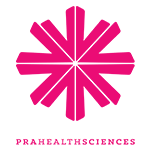
CXO Software is reliable, a good place to find the information we need, and a highly visual tool for our executive team.
Speak to an Expert