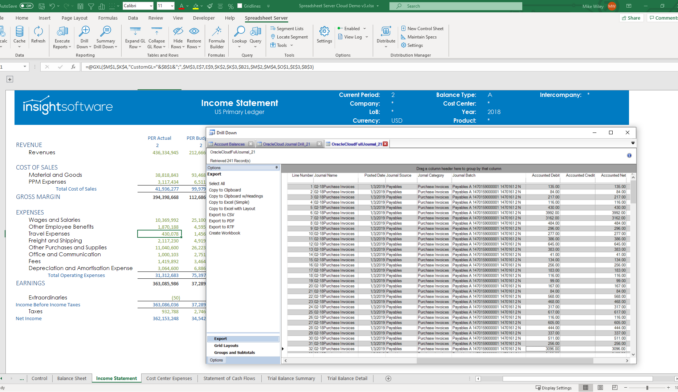CPM, EPM, PM, BPM, OPM, FCPM, BI … WHAT?? Here’s What It All Means
There is a veritable alphabet soup of acronyms for the tools and philosophy of measuring business performance. PM, CPM, EPM, BPM, FCPM, and BI, just to name a few. If you are looking for the right solution to move your business from A to Z, it’s time to look beyond the acronyms to what it all means.
Let’s start by getting everyone working out of the same dictionary.
What is Business Performance Management?
At the highest level, performance management is anything that we do that measures performance against a predefined goal. While this term could refer to a broad range of business initiatives, it is often associated with the management of employees, and so newer, catchier phrases had to be developed.
Things started to get more specific with the use of the term business performance management, a broader phrase coined by some vendors and consulting firms that wanted to make a catchy, more focused form of performance management. This worked well for some time until it began to get confused with business process management (the art and science of improving processes in an organization).
Along came corporate performance management to help (unsuccessfully) distinguish things further. This was a term coined by Gartner and its intent was to focus on the corporate initiatives including a strong focus on those coming from Finance. In 2016, Gartner added another phrase and Magic Quadrant to its research, financial corporate performance management (FCPM). This addition was driven by a need to distinguish the unique elements of performance management software solutions to address the specific needs of the finance organization. In 2017, Gartner once again adjusted the criteria for their CPM related quadrants by requiring all vendors to have predefined numbers of customers on their cloud platforms.
With corporate performance management (and more recently FCPM) laying claim to the money side of the business, some thought leaders began to use the term operational performance management to highlight the ops side of the business and strategic initiatives to measure, monitor, and improve business performance.
Whereas CPM was claimed by Gartner, financial performance management (FPM) was one of Forrester’s labels. This served an important role in clearly articulating the importance and value of leveraging financial data to improve results. In fact, Forrester’s FPM definition includes several financial pillars beyond analytics like financial budgeting, disclosure management, and financial consolidation, to name a few.
Enterprise performance management (EPM) is a more recent addition to the lexicon and was intended by vendors and consulting firms to bring the conversations back to a holistic perspective on the business. It includes finance, of course, but also operation side data like sales, marketing, inventory, and even HR.
What about Business Intelligence (BI)?
Honestly, we just couldn’t leave business intelligence (BI) and reporting out of the conversation, although it is barely relevant in conversations around performance. Just to be clear, business intelligence as a concept is simply about understanding your business better. Software companies clutched on to this phrase to create BI solutions, tools that would help you to understand your business faster by staging data, predetermining what dimensions users would see, and how they can be combined. In other words, fancy reporting and analysis.
What’s the Difference?
Wait! Except for BI, these all still sound pretty much identical, right?
The similarities are certainly greater than the things that distinguish them. So, as a business, your best bet is to focus on the functionality and the results rather than the flashy acronym.
To improve your performance as a business you should be looking for solutions that:
- Allows you broad access to the data about your business from finance to operations and everything in between
- Provides a means for you to capture performance goals and take immediate action to achieve them
- Ensures that progress is readily visible and clearly consumable so that you know when to adjust your business
And don’t forget to leverage analysts and reviews in the process. Each analyst firm has a slightly different but valuable angle to the performance conversation. For more, check out our blog post, “How to use Analysts Reports to Find the Right CPM Solution.”